A Beginner’s Guide to Setting Up Your First Shopify Store
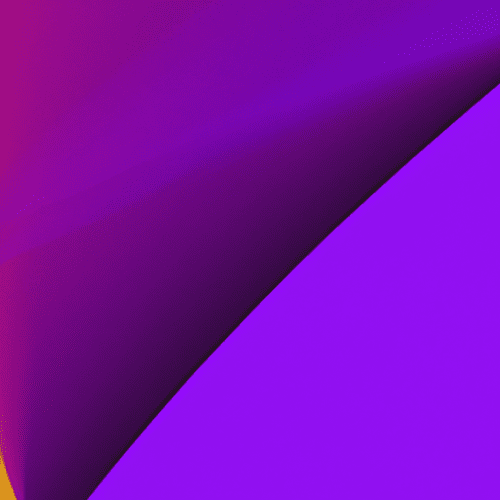
A Beginner’s Guide to Setting Up Your First Shopify Store
Ready to start your eCommerce journey? This comprehensive guide will walk you through every step for creating a successful Shopify store, even if you're a complete beginner.
Introduction
The world of eCommerce is thriving, and Shopify stands as one of the most popular platforms for launching a successful online store. Whether you're planning to sell handmade crafts, dropship trending products, or launch your own brand, Shopify offers intuitive tools, secure payment gateways, and endless design possibilities. If you're new to Shopify, setting up your first store might seem intimidating—but with the right guidance, you'll be well on your way to making your first sale.
In this beginner’s guide, we’ll cover everything from signing up to your first product launch, with actionable steps and essential tips to kick-start your eCommerce business. Let’s dive into setting up your Shopify store!
Step-by-Step Guide: Setting Up Your Shopify Store
-
Sign Up for a Shopify Account
Your Shopify journey begins with registration. Head to the Shopify website and sign up for a free trial. You’ll be prompted to provide your email address, create a password, and specify your store name. Make your store name unique but descriptive—a good name helps with branding and SEO.
-
Configure Your Store Settings
Once inside your Shopify dashboard, navigate to Settings. Here, you’ll cover vital details:
- General: Store name, email, and business address (required for payments and billing).
- Payment Gateways: Enable secure transactions by setting up payment methods like Shopify Payments, PayPal, or Stripe.
- Checkout: Customize checkout options, such as customer accounts and shipping settings.
- Taxes and Shipping: Configure tax rates and shipping methods that suit your business model (focus on clarity to build trust with customers).
-
Choose Your Store Theme
Shopify offers a range of free and premium themes. Your theme dictates the look and feel of your store, so select one that aligns with your brand. You can browse themes in the Shopify Theme Store. Preview different themes and experiment with layouts.
After selecting a theme, you can personalize it by editing colors, fonts, banners, and carousel images. No coding skills? No worries—most customization is done through an intuitive visual editor.
-
Add Your Products
[Products] is the heart of your Shopify store. Click the Products tab, then Add product to list your items.
- Product Title and Description: Be clear, concise, and SEO-friendly. Use keywords naturally and focus on benefits.
- Images: Upload high-quality, clear images from several angles.
- Pricing and Inventory: Set prices, manage stock, and assign SKU codes for tracking.
- Variants: Add different sizes, colors, or versions as product variants.
Repeat for each product you wish to sell before launching your store.
-
Organize Your Store with Collections
Collections are groups of products—think “Men’s Clothing” or “Summer Sale.” Use collections to improve navigation and customer discovery. Go to Products > Collections and create manual or automated collections based on product tags, prices, or categories.
-
Set Up Essential Store Pages
Beyond your product pages, certain information builds customer trust and fulfills legal requirements:
- About Us: Tell your story and introduce your brand.
- Contact: A clear way for customers to reach you.
- Shipping Policy: Outline delivery methods, fees, and processing times.
- Privacy Policy and Terms of Service: Shopify provides templates—customize to suit your business and comply with local laws.
Access these via Online Store > Pages.
-
Customize Your Navigation
Good navigation makes shopping easy and keeps customers engaged. Edit your menu and footer via Online Store > Navigation. Add your collections and key pages to the main menu, and ensure that important links are easy to find.
-
Set Up a Domain
Your Shopify store automatically starts with a .myshopify.com subdomain, but purchasing a custom domain (like yourstorename.com) makes your site look more professional and trustworthy. Buy a domain directly from Shopify or connect one you already own.
-
Install Essential Apps
The Shopify App Store offers thousands of add-ons to extend your store’s capabilities. Some beginner-friendly apps include:
- Oberlo: For dropshipping and bulk product import.
- Klaviyo or Mailchimp: For email marketing and newsletters.
- Plug in SEO: To optimize your store for search engines.
- Product Reviews: To showcase customer feedback and build credibility.
Install only what you need to keep your site speedy and user-friendly.
-
Preview and Test Your Store
Before launching, thoroughly review your site. Check product pages, test checkout with a test order, review mobile and desktop layouts, and click through all navigation links. Ask friends or family for feedback—they may spot issues you missed!
-
Launch Your Store!
When you're ready, remove the storefront password under Online Store > Preferences and make your Shopify store live. Announce your launch via social media and email to attract your first customers!
Shopify SEO Basics for Beginners
Search Engine Optimization (SEO) is critical for getting your Shopify store seen in Google and other search engines. Here are some essential starter tips:
- Keyword Research: Use tools like Google Keyword Planner to find search terms relevant to your products.
- Optimized Product Titles & Descriptions: Naturally include your keywords and unique selling propositions (USPs).
- Image ALT Text: Add descriptive ALT tags for product images to help with SEO and accessibility.
- Clean URLs: Ensure URLs are readable and include relevant keywords.
- Meta Titles & Descriptions: Edit these in the “Search engine listing preview” for each page.
- Blog: Create valuable content for your audience—how-tos, product guides, or industry information.
SEO is a long-term investment that brings organic traffic—be patient, consistent, and strategic!
Conclusion
Setting up your first Shopify store may feel daunting, but breaking the process into manageable steps makes it achievable for anyone—even if you have no technical experience. Shopify’s intuitive platform, combined with the tips above, can help you launch, enhance, and grow your online store efficiently.
Remember: prioritize user experience, high-quality visuals, clear information, and fundamental SEO from the start. Stay curious, experiment with new ideas, and don’t hesitate to tap into Shopify’s robust support resources or thriving community forums.
Your eCommerce adventure starts now—launch your Shopify store and take the first step toward building a brand and reaching customers worldwide. Happy selling!